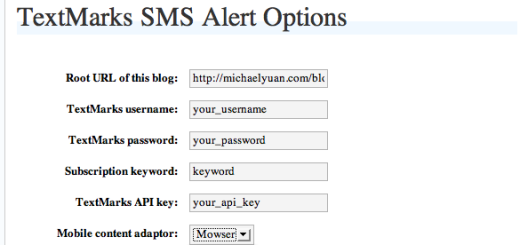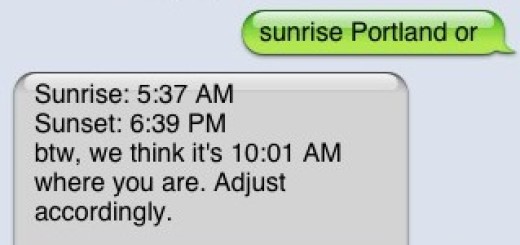TextMarks Tutorial: How To Use SMS Lead-to-Email
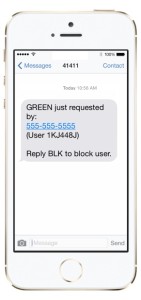 Interested in getting notified by email when someone texts into a keyword? Try using our SMS-lead-to-email feature.
Interested in getting notified by email when someone texts into a keyword? Try using our SMS-lead-to-email feature.
Typical uses are for businesses using our SMS Lead Generation service. For instance, let’s say you’re a residential solar installer. You might create a billboard next to the highway which says “Want to go green? Text GREEN to 72345 and we’ll give you a quote to put solar cells on your roof!” This customer typically is not looking to build a large list, but instead wants to be notified right away when someone texts in.
Here’s how to do it:
Step 1: Choose an email address
Step 2: Create a link
We need to create a special link that we’ll add to the keyword configuration for the keyword you want to get emails from. We’ve created a special form you can use to create the link easily: https://www.textmarks.com/profsvcs/scripts/leadmail/config/
Once you’ve created the link using the form, copy it to the clipboard – you’ll need it for step 3.
Step 3: Select your keyword
Login to your account at www.textmarks.com and choose the keyword you’d like to configure. Go to the Admin/Settings menu and select the API item: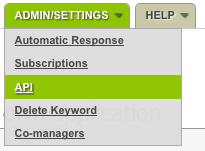 Enable API access and copy the link you made in step 2 to the callback URL area:
Enable API access and copy the link you made in step 2 to the callback URL area:
Click “Save Settings” and you’re all done! Text your keyword to 72345 and you should get an email telling you the phone number and time that the person (you!) texted in. Use this for potential customers and follow up right away by calling or texting them back.
Not yet a TextMarks customer? Call us at 800-696-1393 or email at tmsales@textmarks.com and let us know how we can help.