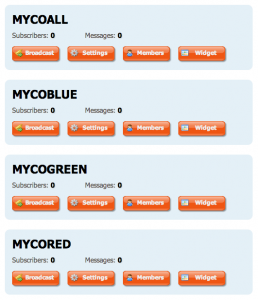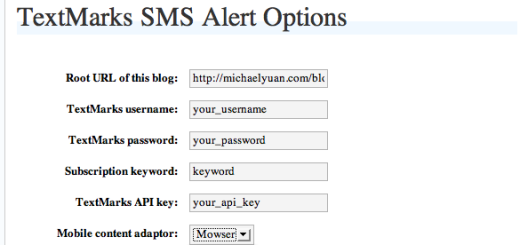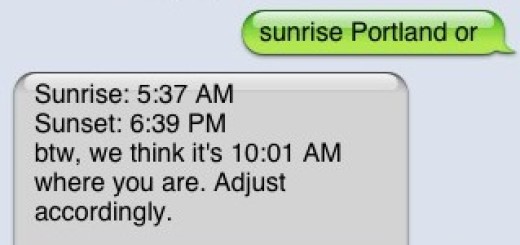Poll Positioning: Using Simple Keywords to Take the Pulse of Your Market
You see them on TV all the time. Shows, companies, and sports teams using mass SMS to conduct polling. It’s a great way to get instant feedback and target your actions directly toward what your market wants.
But did you know that you could use your TextMarks account to do the same thing for your business? Setting up an SMS poll couldn’t be easier. All it takes are a few extra keywords.
Setting up the Poll
Let’s say your shop is in the middle of a big redesign project but you’re not sure what color to paint your walls. You’ve narrowed the choices down to blue, red, and green. Simply register three new keywords (e.g. “MYCOBLUE,” “MYCORED,” and “MYCOGREEN) for your customers to send to your already-established shortcode.
Your TextMarks account may include an allowance for extra keywords that you’re paying for and not even using. Log into your account to check the status of your available keywords. If you need more keywords, contact TextMarks today to learn more. But what you want is a separate keyword for each poll option as seen above.
Also, because these keywords are only temporary, you might want to turn off their group feature so users don’t accidentally subscribe to your list (and prevent additional welcome messages that might confuse them). Fortunately, making a keyword unsubscribable like this is a simple change you can make straight from Manage Keywords > Keyword > Settings > Group Membership:

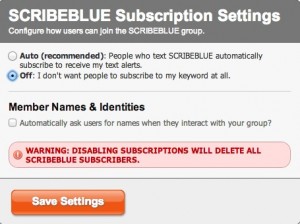
But now that there is no welcome message, what will users get in response to texting your voting keywords to 41411? You decide. Go to the Manage Keywords > Keyword > Settings > Automatic Response page for your keyword, and set a friendly message for each choice. This is a good opportunity to promote your main group keywords by telling them to reply to join — now you are able to engage new users with a poll, and then easily convert them to list subscribers!
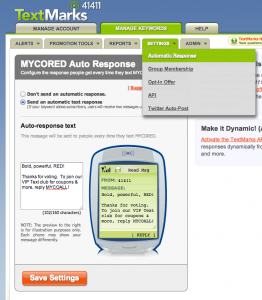
Announcing the Poll
You’re all set to run your first SMS poll. Just tell your customers about it and watch the votes pour in. Spread by word of mouth, pass out fliers, or use the same mass SMS technology you’re going to use for the poll.
Here’s a sample SMS message you might send to your existing subscriber list (or via email, Facebook, Twitter, …) that engages the recipient, introduces the poll, and closes with a call to action in only 158 characters:
Hi! We’re redesigning our store and need your help. What color should we paint our walls? Text your choice (MYCOBLUE, MYCOGREEN, or MYCORED) to 41411 to vote.
Or perhaps you want to add a more visual element to your advertising. Check out some of the sample posters you can create for your poll (create posters like this quickly and easily by going to Manage Keywords > Keyword > Promotion Tools > Promote with a Poster or Sign):
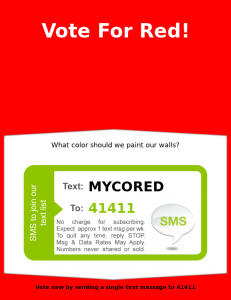
Measuring Results
Visit the Message Usage report in your Manage Account tab to monitor incoming (“MO”) messages across the poll keywords. You can choose any date range you want and see which choices (keywords) received the most requests!
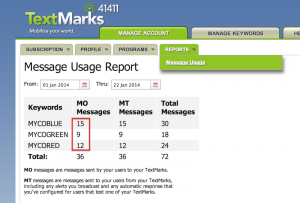
So the next time your business is facing a simple but still nagging dilemma, don’t leave it to chance. Spend a few minutes with your TextMarks account and let the market decide!
Stay tuned and subscribe to our blog for more tutorials on how to use polls to engage your users in new and unique ways!