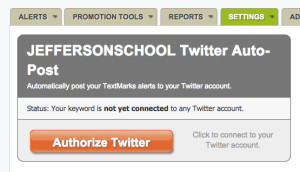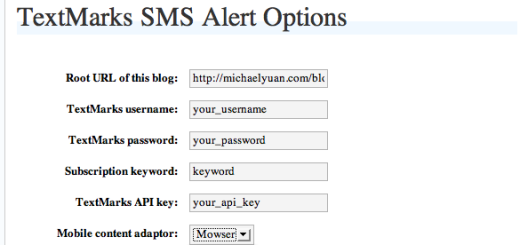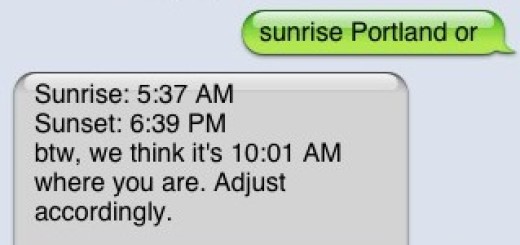TextMarks Tutorial: Auto Post Text Alerts To Twitter
If you are sending out text message alerts, but want to make sure you send alerts via social media as well, you can easily auto post text alerts to Twitter through the TextMarks Dashboard. This easy-to-use feature lets you consolidate your social/mobile marketing in one place so you can spend less time on your computer and more time interacting with your followers.
How Does it Work?
- Go to your Manage Keyword Page by clicking on your keyword in the Dashboard.
- Go to “Settings” and then click “Twitter Auto-Post”
- Click the “Authorize Twitter” button.
- You will be redirected to a Twitter authorization page.
- Click the “Authorize” button (log in to Twitter if prompted).
- You will be redirected back here and your keyword will be connected to Twitter.
- TextMarks will not ever see your Twitter password, and you can easily de-authorize this connection at any time.