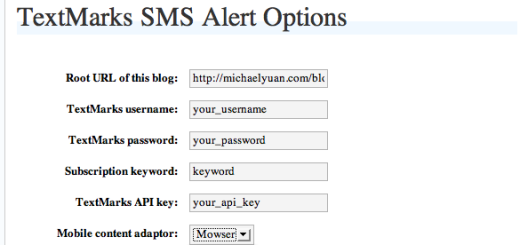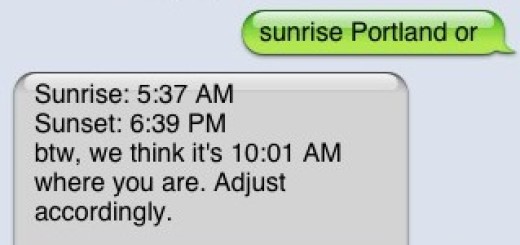TextMarks Tutorial: How To Send Group SMS Alerts from Your Cell Phone
While the ability to send SMS alerts already makes day-to-day of life much simpler and more strea mlined, sometimes we don’t have access to a computer when we need to send out an alert. Sending group SMS alerts from your cell phone is especially important during emergencies, but is also convenient when you’re just out of the office for the afternoon.
mlined, sometimes we don’t have access to a computer when we need to send out an alert. Sending group SMS alerts from your cell phone is especially important during emergencies, but is also convenient when you’re just out of the office for the afternoon.
TextMarks Co-Manager
TextMarks has a solution for this: the co-manager feature. Simply add your phone number as a co-manager for your keyword, and send out alerts directly from your cell phone. You can also add colleagues to be co-managers, so they can send out alerts to the subscriber list without worrying about being directly in front of a computer. This also allows you to delegate the task of sending out alerts without having to share your login information. All you have to do is add their phone number as a co-manager in your keyword admin settings.
To send an alert from your cell phone:
1. Click on Dashboard and then click Settings for your keyword you wish to add a co-manager to. Go to the “Admin” tab and select “Co-Managers” from the drop down menu.
2. Enter the phone number of the person you wish to enable to send alerts from their cell phone and press “Add New Phone #”
3. To send the alert, text to the short code (e.g. 81411) the word ALERT, followed by a space, followed by your customized keyword, followed by the message you wish to send out. It should look like this:
The co-manager feature takes the ease of SMS alerts one step further, by allowing you to send an alert on the go, or even delegate the task to a colleague or assistant.
Not a TextMarks Customer yet? Give us a call at 800-696-1393 or try our free demo.